1. First you had to prepare on getting the “invisible character”.
If you using Windows 7 here what you can do.
Go to Start Menu > Accessories > System Tools > Character Maps. See the image above.
After the Character Map appears, point cursor to “Go to Unicode” and type “200D” (without quote). Then select the first character on the top left side which it named as “U+200D: Zero Width Joiner”.
2. Click Select button > Click copy button > Then your invisible character is ready to be used on Facebook’s Name.
3. Now the main and the last steps
Login to your Facebook with your username and password, then Go to “Account Settings” > Name > Edit > Paste the copied “invisible character” to First and Last Name 4 times or more (to get the empty status a “space” line”) > click Save Changes > Done
download it if you like......
If you using Windows 7 here what you can do.
Go to Start Menu > Accessories > System Tools > Character Maps. See the image above.
After the Character Map appears, point cursor to “Go to Unicode” and type “200D” (without quote). Then select the first character on the top left side which it named as “U+200D: Zero Width Joiner”.
2. Click Select button > Click copy button > Then your invisible character is ready to be used on Facebook’s Name.
3. Now the main and the last steps
Login to your Facebook with your username and password, then Go to “Account Settings” > Name > Edit > Paste the copied “invisible character” to First and Last Name 4 times or more (to get the empty status a “space” line”) > click Save Changes > Done
download it if you like......
Download Cloud-Server
Download Direct-Server
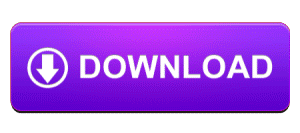


No comments:
Post a Comment